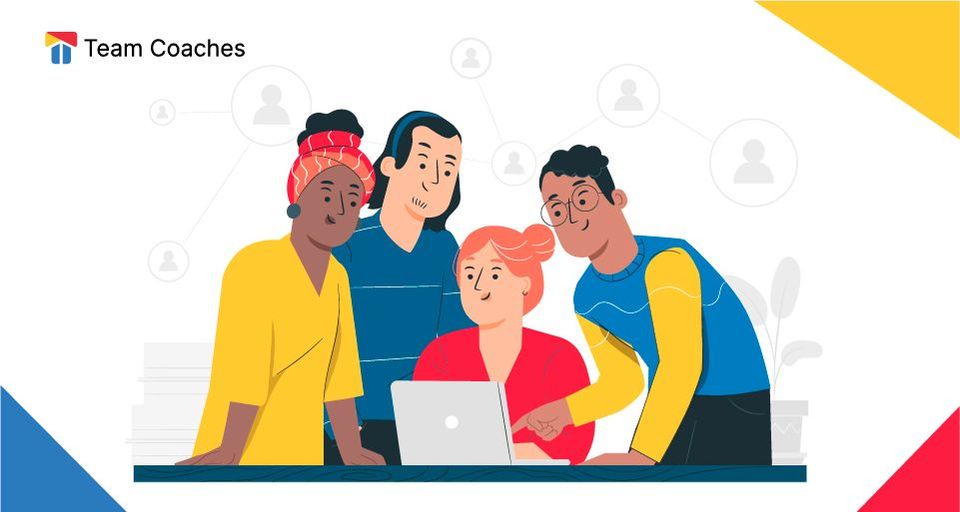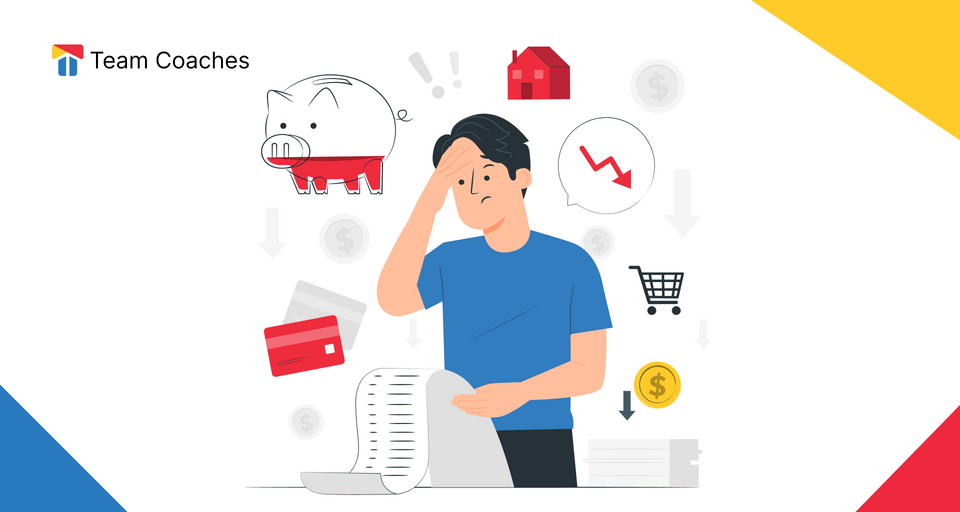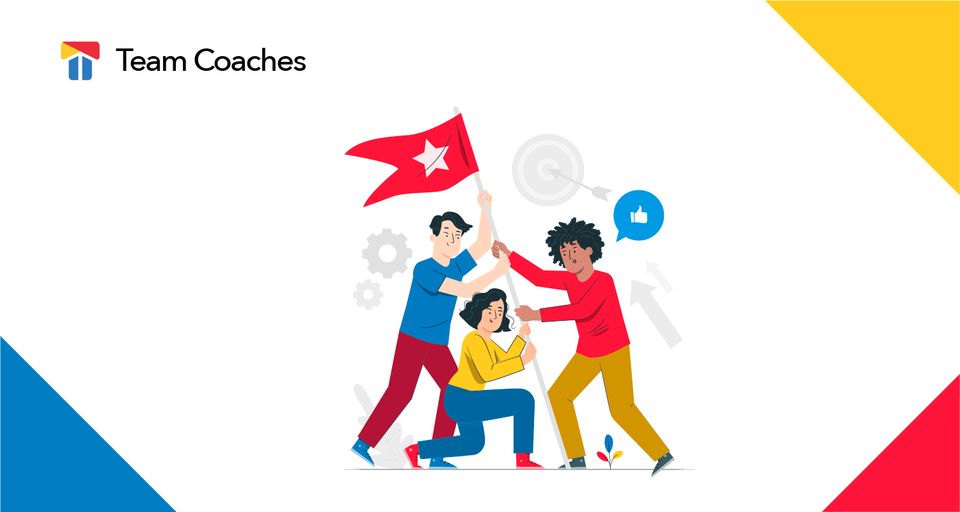Learn all the basics about our Form Builder, part of Team Coaches Innovation Relationship Management Software that helps Accelerators, Incubators, Venture Capital Communities and Portfolio management.
What is a Form?
A Form is a document created with the purpose of asking questions and collecting information from users. Clients use their answers to take educated decisions for their businesses.
As a result, this helps to improve the user experience and business growth.
How to create a Form?
First, we need to create a new Form, you will find this button in the upper right corner. The Form name is important to organize your forms and surveys.
Next, we would be in our Section Manager Menu, where we are able to create as many sections as we might need. We must remember to give every section a name according to its purpose such as personal information or user opinion.
What is a Section?
Sections are spaces which can beholds many Field types depending of the kind of information we want to gather from clients or users to keep our Form organize for later information analysis to improve our innovation project or services.
What is a Field?
Inside every section we would find a "New Field button" which will allow us to create an input or a specific question to be asked. This could be from their Full Names to a Checkbox to confirm the State where they come from.
Fields contain a variety of question types specially designed to create a more diverse Form and a good combination of them will allow us to gather the right information through the right questions.
On the Right side of any Section created inside a Form, we would find a move option in the form of a double arrow to position our entire section and the specific Fields inside it over or under any other existing section created on our Form as we best need it.
For more specific options there is a settings panel located on the right side of the screen, here we would find the Link of our Form to share. Also we find a "private or public" button to choose if we want our Form to be public or only be accessible by Team Coaches users.
What field types can we create?
We include a variety of field types to create and collect information.
In our Form we have access to a variety of pre-establish Fields designed to make the creation process as fast as possible.
Field Type
- Input types: Single-line Text, Multi-line Text, Number, Website, Phone Number, Email, Full Name
- Select Type: Checkboxes, Radio Buttons, Drop-down List
- Look up Type: Startup Select
Between the many different Field types available in the form feature, there are two very interesting solutions focus in multiple options, the first one is the Radio Buttons option which will allow us to know the clients unique opinion between multiple options.
"Radio Buttons" as a Field can be used in order to make sure the preferences of clients regarding our services offer to know which are the most appealing for our market and their needs in comparison with others.
The second option in this category will be the "Check Boxes Field" which will allow us to make sure our client can select multiple answers in a single question through multiple options we predefine for them.
"Check Boxes Fields" are very useful when we are focus on understanding a variety of factors or elements in our service or products our clients are more interested on in order to provide improvements focusing in integrating these factors.
Another important field type is our Lookup. This allows you to automate a lot of the request so that forms are aligned with Team coaches database.
Lookup field is very useful when you just want to show the startups that are already in a particular program or if you want to automatically select the startup of the entrepreneur that is logged so it is pre-filled.
What is next?
Once we considered our Form has all the questions we want to ask, we can check it through the "Preview button" on pink color located on the right upper corner on the screen, which will allow us to experience our Form such as our clients would.
After a preview and review, we are ready to "Publish" our new Form and "share it" to our clients through the "Publish option" on the right side of the screen on green color and copping the Form Link in the setting section on the right to share it online.
Team Coaches works for you
Team Coaches provide a software that contains all the tools require to simplify and unify all the activities in one place and can help corporation to implement this concept and run with it during in the Accelerator Program.
An accelerator software for you!!!
If you like our product you can book a demo and we can talk about how we can fit in your programs.