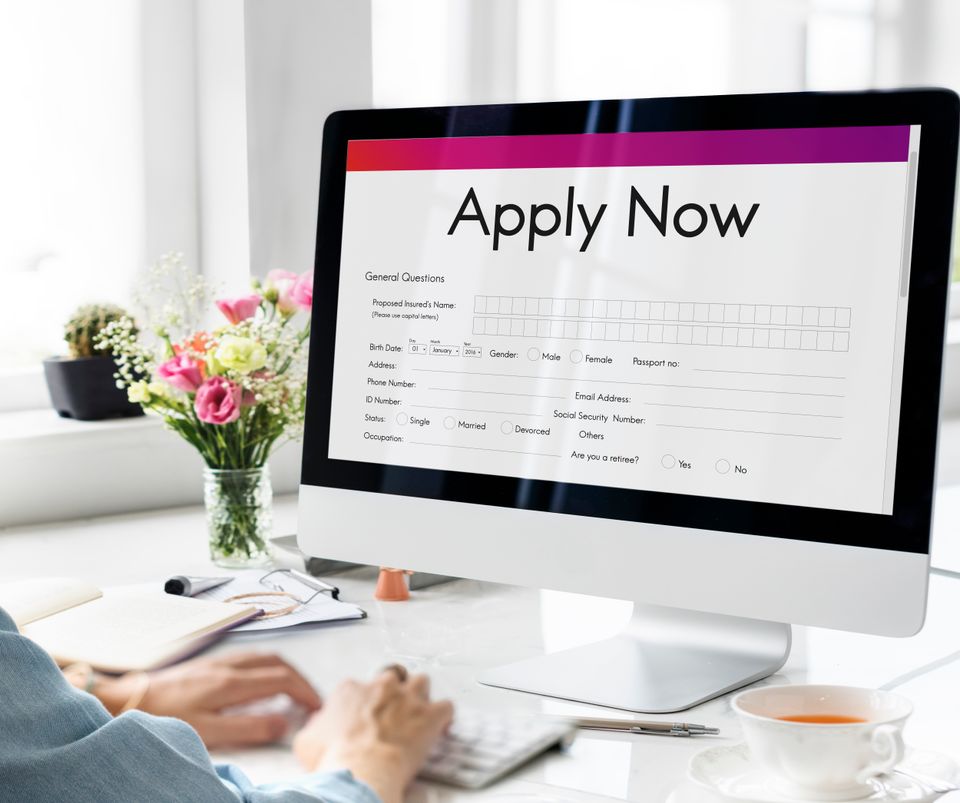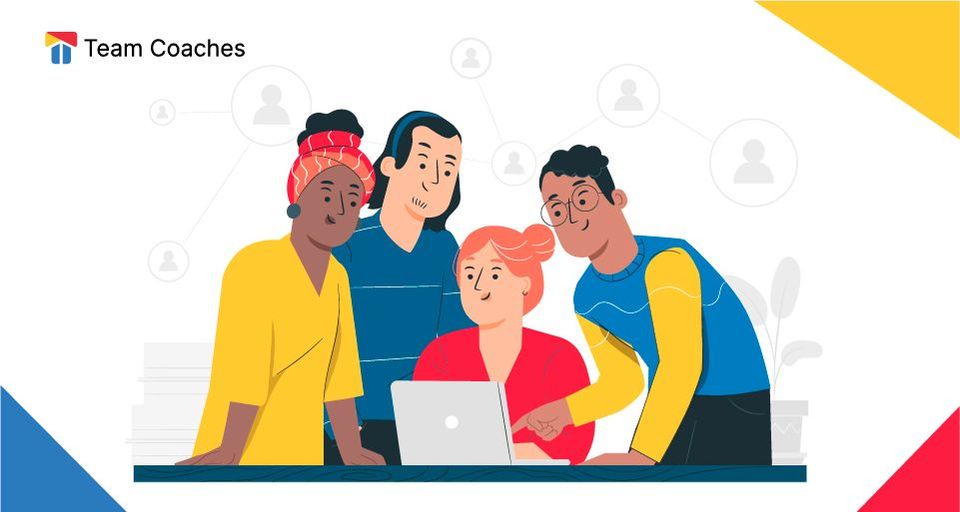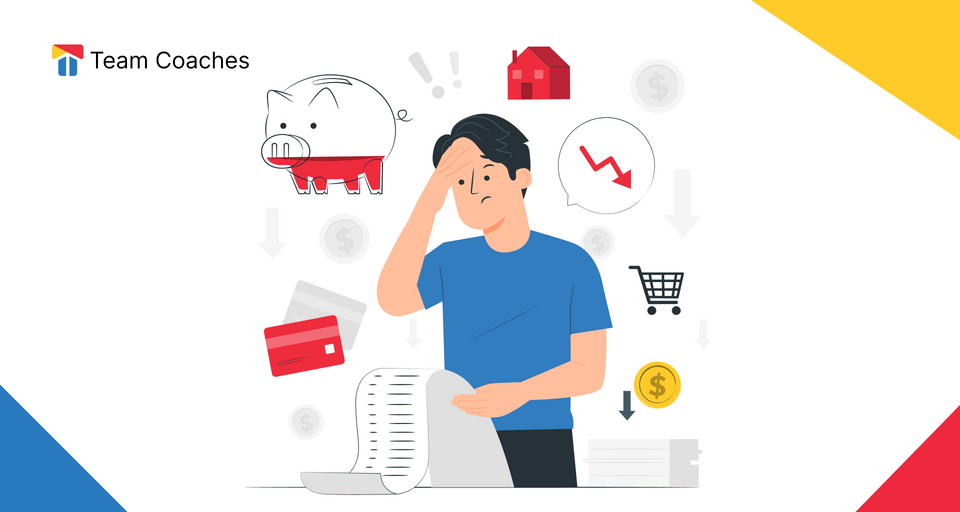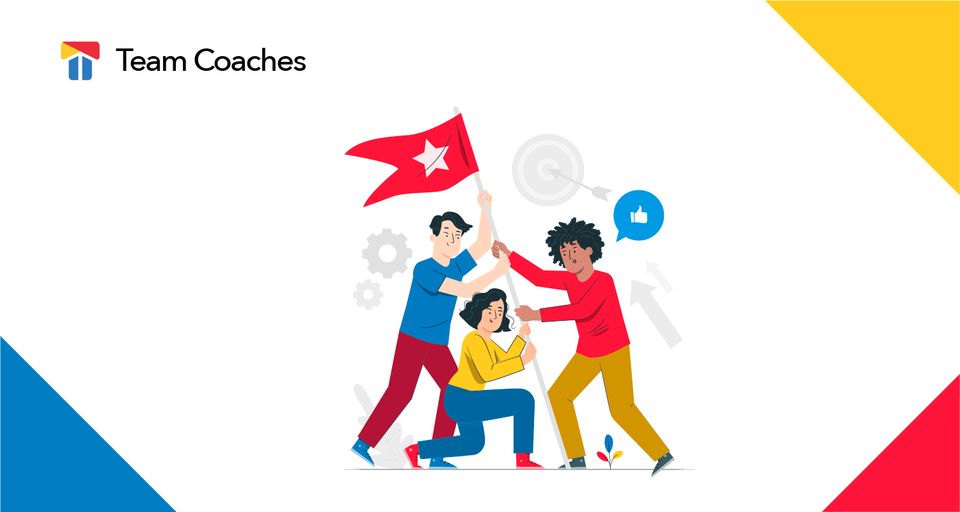Program application for an accelerator, an incubator and venture capital programs are a headache to setup, monitor, and approve them.
What is an Application Form?
It is a special Form designed with the purpose of collecting clients or startups information and to use it to create a profile in our CRM and make it easier for programs to manage applications.
Why are they important for my company?
Team Coaches Program Applications provide your company with an automatic Application tool that gives you the advantage of easily creating and managing the applications created with one click.
Having the option to control the automatic applications created by the Team Coaches Forms is what you need. It will allow you to focus on the results and data without the need to worry in the process. This makes your user registration process a more efficient and a simple activity to manage and to contact your clients.
How to create our First Application Form?
To start, we need to create a new Form or adjust an existing one.
Inside our Form building menu, we would need to go the "section button" located underneath the first or current section inside our Form, next to this button on its right, we would find a "down arrow button" represented as an image, when pressed it will display a menu with the "Program Application" button that we will create.
Once we have clicked and created our Application Section, Team Coaches automatic application section will generate the questions or "Fields" needed that later will provide us with the right information to be used in our clients automatic profile registration such as startup name, web address, email and more relevant information to manage their profiles and to contact them.
These are the Automatic Fields created in your Application Form
The first automatic Field will be the "Program", which will place the new startup or client in the group in which it will best fit regarding its characteristics after the registration is completed.
Next we would find the "Create Startup" automatic field, which will allow us to choose between two options, "Automatic" or "After submission approved".
- The "Automatic" startup creation option will create the startup in your CRM after the respondents Application submission.
- The "After Submission approved" option will allow us to decide if the startup is created in Team Coaches after your approval upon submission.
The next automatic field would be the "Create Founder(s)" option, which will allow us to choose if we want to add the startup Founder in our CRM with three options "Automatic", "After submission approved" or "Never" depending of our company needs.
"Invite created Founder(s)" automatic field, would be our fourth field that allows us to choose between different options so that we can invite entrepreneurs to join directly to Team Coaches without hassle. The options available are:
- "Automatic" which send the invitation straightaway after the application is submitted.
- "After approved" which allows you to review the application before inviting the entrepreneur.
- Or "Never" so that you won't send the invitation to join.
Other options available in Forms
There are other options that will be available to manage automatic Form that would be displayed on the right side of the Form Feature in the "Settings" menu underneath the "Save changes" button.
The "Private Form" would be our first option, when turn "on" it will make the Form available only to the member of your team register as users on your Team Coaches platform.
Active Form date ranges
You can also setup a date range when you will be accepting application using the following two dates
- "Activation date", which will make the Form only available in this date.
- "Expiration date", which will make the Form disable after this date.
Notifications section
Team Coaches forms also allow you to send notifications to the jury for them to know when a submission is sent and take actions immediately.
How it works:
- First, you will need to enable the toggle "Enable notifications".
- Then in "Users to Notify", you can choose one or many of your team members to be notified after a startup or the applicant has submitted their application.
- Send copy to submitter would be our third option, here we would be able to choose if we want to send a copy with the answers submitted to the applicant via email.
What are "Workflows"?
Workflow has the option to enable "Submission approval", that add approval status to submission and allows notified user to have rights to approve and reject submissions.
Show Preview
This is an option tool that will allow us to see the Application Forms as our client would see and experience it.
Team Coaches works for you
Team Coaches provide a software that contains all the tools require to simplify and unify all the activities in one place and can help corporation to implement this concept and run with it during in the Accelerator Program.
An accelerator software for you!!!
If you like our product you can book a demo and we can talk about how we can fit into your programs.